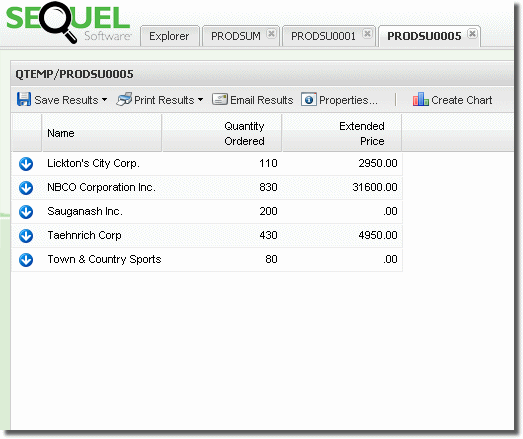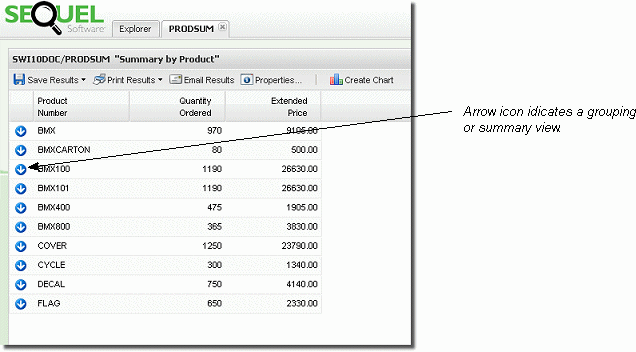
Any grouping view, once displayed, can be regrouped using any of the fields from the file(s) in the view plus any derived fields. In addition to regrouping, you can ‘drill into’ the supporting detail (show details) for any grouped record. This is a powerful feature for end users. Data can be analyzed and re-displayed in endless ways—all without redesigning the view, or pre-building drill-down paths.
Regroup and Show Details are two options available by clicking on a summary (grouped) record. Grouping views will display a blue arrow on the left of each record.
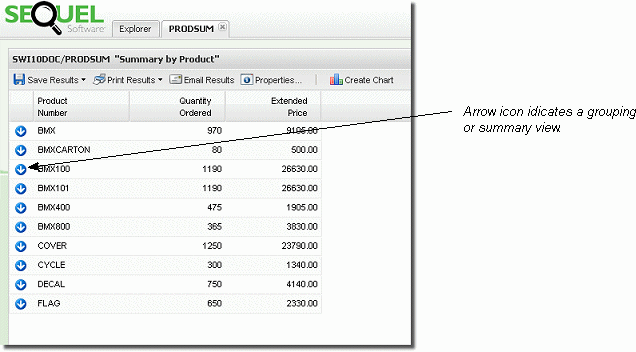
Regrouping starts by displaying a summary or grouping view. In the results display, click on any record (BMXCARTON in the example below) and select Regroup from the menu.
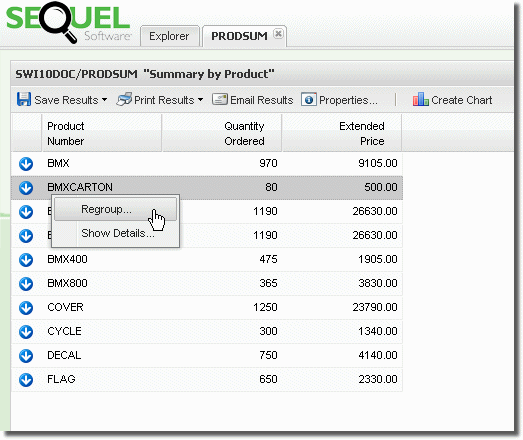
The Regroup window lists either all fields available from all files used in the view, or fields that have been added to the Dynamic Drill Down Field List. This field list is used to limit the number of available regrouping and detail fields.
Place a check next to any field(s) you want to use to regroup the data. Our example regroups using the state field.
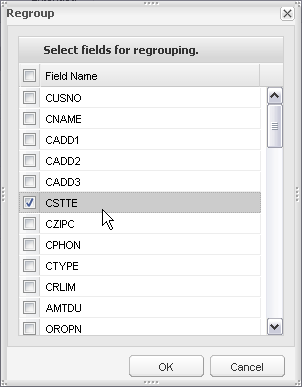
Press OK to open a new tab with the regrouped results.
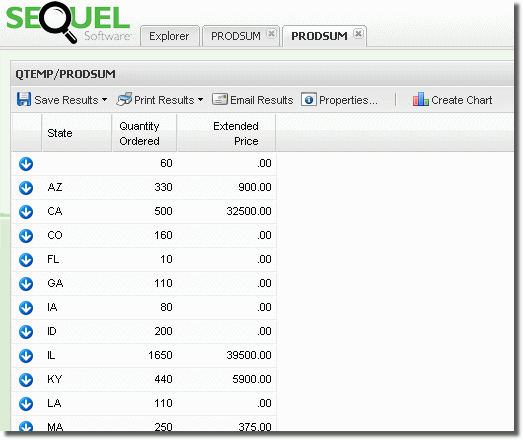
The result of a regrouping will be another summary or grouping view—notice the arrows on each record. From here, or the starting view, you can continue to launch as many regrouping views as you like.
The Show Detail option displays the supporting detail for a selected grouped record; in effect allowing you to ‘drill-into’ the data that created the summary information.
Click on a record (Illinois) and select Show Details from the menu.
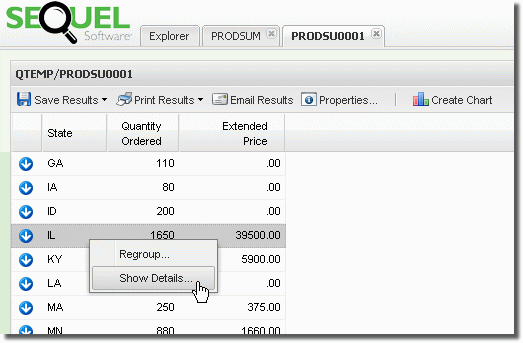
In the Show Details window, select any field you want to display. As with the Regroup feature, the field list will contain either all fields available from all files used in the view, or be limited to fields that have been added to the Dynamic Drill Down Fields List.
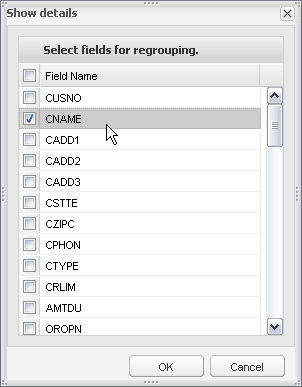
The original summary columns (quantity ordered and extended price in our example) will automatically be added to the new display. The original data set is filtered based on the starting grouped record— customers in IL.