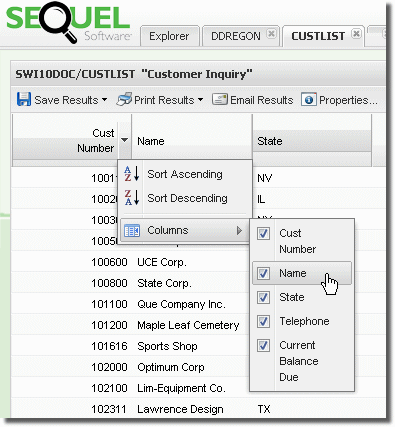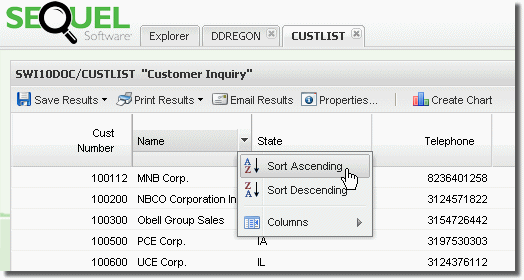
There are many options available to control the look and arrangement of the results display. These features are similar to those in the Explore object list. You can sort any of the columns, and click and drag to move them (left or right) anywhere you like. You can resize the width of each column and add or remove columns from the display.
Each column in the display can be sorted ascending or descending. To change the sorting, hover your mouse over a column heading and press the arrow to access the drop-down menu and select ascending or descending. You can also click the column heading to reverse the current sorting. An arrow will appear (up or down) to indicate the sort type.
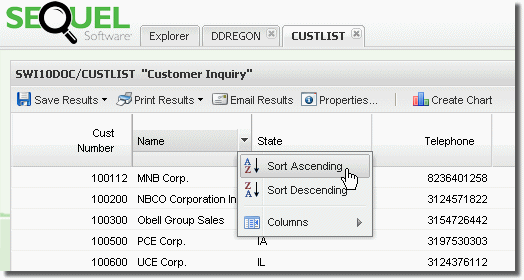
Columns in the list are displayed in a ‘best fit’ fashion depending on the number of columns and the amount of information in each column.
You can resize columns by placing the cursor between any two columns in the heading section—your mouse cursor will change to a to double-bar cursor ![]() . Click and drag the column to its new width.
. Click and drag the column to its new width.
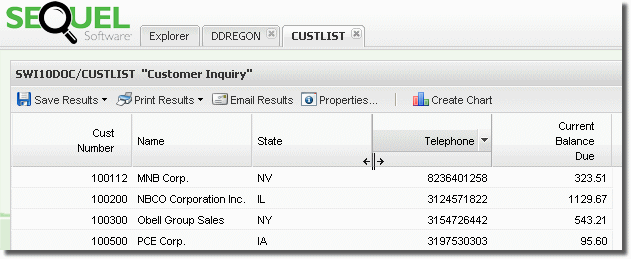
Moving columns in the list is just as easy as resizing. Click and hold any column heading, and move it to a new location. An insertion point will show you where the column will be placed.
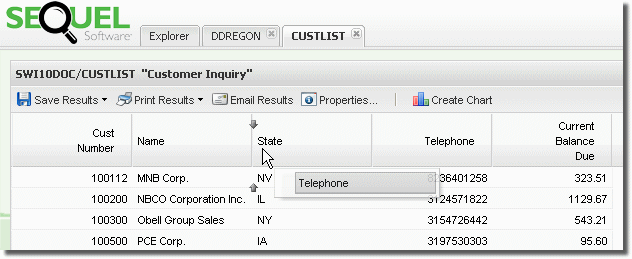
Adding or removing columns from the list is available from the column drop-down menu. Un-check any of the listed columns to remove, or check the box to add the column.